Enlightenment
ArticleCategory: [Choose a category for your article]
Applications
AuthorImage:[Here we need a little image form you]
![[Geoffrey W. Corey]](../../common/images/George-C.gif)
TranslationInfo: [... and translation history]
original in en Geoffrey W. Corey
AboutTheAuthor:[A small biography about the author]
Computers is my hobby and my profession,
however my life is my family. I'm the proud father of a 4-year
old boy Joshua and 10-month old twins, Aaron and Ryan.
Jennifer, my wife, is the best and supports me in my strange career in
computers. I currently work at a small outsourcing firm
ClientLink and specialize in very
large databases and object oriented analysis & design.
Abstract:[Here you write a little summary]
Enlightenment is a highly customizable window manager for Linux. This
article discusses the features, installation, and customization of the
Enlightenment window manager. The current release of Enlightenment is
still considered a development release. The intended audience for this
article should have a good knowledge of developing and compiling programs on
Linux.
ArticleIllustration:[This is the title picture for your article]
![[Ilustration]](../../common/images/illustration2.gif)
ArticleBody:[The article body]
Introduction
Enlightenment is a graphic intensive
window manager. The authors of Enlightenment
have provided a highly customizable window manager that allows users to
configure every aspect of a windows appearance. Gone are the
days of the square pane windows that many other operating systems have
dictated. Enlightenment has put the fun back in computing!
You want to make folks envious at work, just load up the default theme
that comes with Enlightenment. You want them to flipout, then
load up "Aliens" or the "Neuromancer" themes. These are just two out of the 20 or so themes availlable
to choose. All of the themes created have been made available
at e.themes.org. By the way, www.themes.org
contains a lot of themes for other window managers, too.
Word of warning, you'll probably need a decent processor and graphics
card to get the most of this window manager. I currently run
Enlightenment at home on a Pentium 90 with a Vision 864 S3 graphics card
with 2mg of memory. I would consider this setup as the bare
minimum requirement. However there are themes for lower resolution
bandwidth such as the "Executive" theme.
The following is a thumbnail image of the default theme for Enlightenment.
| Located on the upper right-side are the desktop buttons.
Clicking on these buttons will allow you to bring up applications such
as xterm, netscape, gimp, and others. If you click on the last
three buttons, a drawer will open to the right and have thumbnail size
images you can select for your background.
Located on the lower left-side are the virtual desktops.
Clicking on these will allow you to jump to the different desktops.
You will notice that the image on the virtual desktop will resemble the
layout of windows on that desktop. You can actually move windows
in the virtual desktop by dragging them to the desired position.
Located on the upper right-side is the icon box. When you
minimize an x-window the icon is placed in the icon box. You
can scroll through the icon box if you have filled it up by clicking on
the scrolling buttons located above and below the iconbox.
Icons can be expanded by dragging the icon onto the desktop.
The middle of the screen you can see a popup menu. Popup
menus can be viewed by right, middle, or left clicking on the desktop. |
The Default Theme
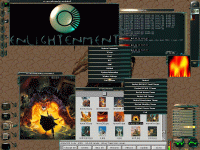 |
The Obsidian Theme
 |
There are a lot more interesting add-ons for Enlightenment.
Explore http://www.enlightenment.org
and check out Eterm and Eplus.
Eterm brings you a fancy version
of rxvt and Eplus adds just about everything else! Eplus is
comprised of a cd-player, email notifier, performance monitor, and a slew
of meaningless lights to dazzle your co-workers! Eplus's
look and feel can also be customized similarly to Enlightenment. Other
programs have been created in the spirit of Enlightenment. One must
download is eMusic. It is a jazzed up mp3, MOD, and cd-player. In true Enlightenment fashion the look and
feel of the player can also be configured. (UPDATE: can't seem to find it anymore :( ).
freshmeat.net/appindex/x11/enlightenment%20applets.html
lists a lot of other apps for the E window manager.
Here is a thumbnail of the Obsidian theme. Here you can see how different
this theme is compared with the default theme. The bottom row are your
virtual desktops. The second row contains your menu icons, icon bar, and
Eplus.
Creativity in computing is not dead thanks to the individuals that bring
Linux alive! |
Installation
Installation can be a bit tricky if you do not know your way around Makefiles
and library paths. Mind you that Enlightenment
is a development release. I have successfully installed Enlightenment
on Debian 1.3.1 system and RedHat
5.0. Debian was relatively easy since the CD contains
jpeg, png, tiff, and z libraries. Enlightenement requires Imlib
which uses those libraries. It was a bit more challenging under
RedHat since the C libraries were updated so I will talk about the RedHat
installation here. There are more detailed installation
instructions located at the Enlightenment
web site. Please follow the instructions on the web page to insure
the required libraries are installed on your system before compiling/installing
Enlightenment. I will briefly explain how I have installed Enlightenment
and discuss some of the work arounds for some of the problems encountered.
First, you will need to get the latest libraries for Imlib at
ftp.enlightenment.org/enlightenment/enlightenment/libs/. Most problems will
occur if you install the latest libraries and still have the old versions
laying around. RPM's are available for all libraries.
Check /usr/lib for duplicate libraries as it pertains to z, tiff, jpeg,
png, and Imlib. Clean it up so only the latest are installed.
Now there is an RPM
for Enlightenment. You can try it and install the RPM and see
if it works. To start Enlightenment, edit your .xinitrc file
in your home directory, and add the following line:
exec /usr/local/enlightenment/bin/enlightenment
Save the file and then enter the following on the command line and hit
return. Note: Enlightenment has spectacular graphics and is best
to run in the highest resolution with the most colors. 16-bit
color really should be the minimum.
startx -- -bpp 16
Now, if Enlightenment fails to execute, you should see the reason at
the end of the X windows startup info. You can either figure out
what the deal is, or try and compiling the source yourself.
Compiling the Source
After you untar the source all you need to do is read the INSTALL file
on compiling. In short, 1) xmkmf -a 2) make install.
Now if linking failed because it didn't find png, jpeg, or tiff commands
then edit the Makefile and search for LOCAL_LIBRARIES and make sure it
looks like the following:
LOCAL_LIBRARIES = -lImlib -ltiff -lgif -ljpeg -lpng -lz
Do a 'make install' and everything should work fine. If
it doesn't, then check and see if you have eliminated duplicate libraries
from /usr/lib and that the libaries are accessable from the Makefile.
Customizing Enlightenment
Adding a New Theme
Ok, you downloaded a theme from e.themes.org . . . . Now what?
Well, copy the file to /usr/local/enlightenment/themes. To
startup under a different theme, just change your .xinitrc file located
in your home directory and add the theme to the command line.
For instance, we download Neuromancer from the archives. Edit
.xinitrc file in your home directory and add the -theme parameter and the
file name of the theme. In this case your .xinitrc file located in
your home directory would have the following line to startup enlightenment
with the Neuromancer theme:
exec /usr/local/enlightenment/bin/enlightenment -theme Neuromancer
Now just startup X in 16 bit mode.
startx -- -bpp 16
What enlightenment does is looks for a file called Neuromancer or a
directory called Neuromancer in /usr/local/enlightenment/themes directory.
As you can see, each theme is very unique and allows quite a bit of creativity
by the theme authors.So what is a theme? Well, the theme file
you downloaded is really a compressed tar file (.tgz). Usually
the extension is left off the file, however you can decompress and untar
the file. Next we will do just that and try to customize some
of the menus and buttons in a theme.
Customizing a Theme
There is a utility called Econfig that is TCL/TK based to edit the config files for a theme.
(UPDATE: can't find it anymore. Maybe it's part of the Enlightenment package now?)
We will go a bit deeper and just use good old 'vi' editor. Themes are located
in /usr/local/enlighenment/themes and are nothing more than tarballs
(.tgz) files. Unpack and uncompress DEFAULT theme do
the following:
cd /usr/local/enlightenment/themes
$ cd /usr/local/enlightenment/themes
$ mv DEFAULT DEFAULT.tgz
$ tar zxvf DEFAULT
$ cd DEFAULT
$ ls
-rw-r--r-- 1 1000 bin 2929 Jul 25 1997 MAIN
-rw-r--r-- 1 1000 bin 7015 Jul 31 1997 buttons
-rw-r--r-- 1 1000 bin 952 Aug 29 1997 control
-rw-r--r-- 1 1000 bin 843 Aug 12 1997 cursors
-rw-r--r-- 1 1000 bin 2885 Jul 29 1997 desktops
-rw-r--r-- 1 1000 bin 510 Nov 18 17:12 exec
-rw-r--r-- 1 1000 bin 567 Jul 25 1997 fx
-rw-r--r-- 1 1000 bin 3239 Jul 25 1997 icons
-rw-r--r-- 1 1000 bin 1074 Jul 25 1997 infobox
-rw-r--r-- 1 1000 bin 6392 Jul 30 1997 keys
-rw-r--r-- 1 1000 bin 41382 Aug 6 1997 menus
drwxr-xr-x 4 1000 bin 2048 Jul 26 1997 pix
-rw-r--r-- 1 1000 bin 452 Jul 25 1997 root
-rw-r--r-- 1 1000 bin 1658 Aug 8 1997 status
-rw-r--r-- 1 1000 bin 530 Jul 25 1997 text
-rw-r--r-- 1 1000 bin 13222 Aug 12 1997 windowstyles
The file MAIN is what enlightenment reads first. If you
view this file you will see that it calls other files to setup the various
parts of Enlightenment. Most other themes follow the same naming
convention as the DEFAULT theme.
| Filename |
Description |
| MAIN |
The file enlightenment loads during startup. This file
may include other files for customizing the various layouts for windows,
menus, buttons, desktops, cursors, icons, etc. |
| buttons |
Defines the position, look, and behavior of buttons located on the
desktop. For the DEFAULT theme, this is the row of buttons
on the upper left side of the desktop. |
| control |
Defines window manager behavior. This includes items such
as automatically bringing a window to the top if it has had focus for a
period of time. Go ahead and edit the file and check
it out. It has execellent comments on the features provided. |
| cursors |
Defines the appearance of a mouse cursor. |
| desktops |
Defines the look and position of virtual desktops. For the DEFAULT
theme, these are the images on the lower left side of the desktop. |
| exec |
Defines programs to be automatically started when enlightenment is
started. |
| fx |
Defines special effects enlightenment can provide. This
is a fun file, go ahead and edit and change drop-shadows from off to on. |
| icons |
Defines the box that will hold iconified programs, that is, when you
minimize a program the icon for the program will show up in the iconbox.
For the DEFUALT theme the iconbox is located on the upper right-hand side
of the desktop. |
| infobox |
Defines the startup information box. This is the logo you
first see when enlightenment is started and begins loading the configuration
files. |
| keys |
Defines hot-keys and their behavior. You can customize
this file and have function key F5 start Gimp if you want. |
| menus |
Defines the popup menus and behavior. These are the menus you
see when you right, middle, or left-click on the desktop. We
will explore customizing the menus a little later. |
| pix |
This is a directory where all the images are located. |
| root |
Defines the background image. |
| status |
This defines the television screens you see popup on the startup screen
when enlightenment is loading the configuration file. |
| text |
Defines the font used for text. |
| windowstyles |
This defines the window boarders, buttons, and behavior for all X-windows. |
Customizing Menus
Now, usual customization work for popup menus is the 'menus' file.
You may just want to change the text and action exec line for an existing
item that you want to change at first. Many of the menu items
do not exist on my machine and I can reuse the spot for something else.
Now eventually you'll want to add something. Here, you might
want to get a calculator.
Note: Before you change any of the config files, BACK THEM
UP!!!!
To append a menu item, just cut and paste a begin menuitem thru end
to the end of the list (within the begin menu and end). For
example, edit menus and search for 'Random'. This is
the menu Random Garbage that appears when you right-click on the desktop.
Now search for 'Xsnow' and it will bring to the bottom of the 'Random Garbage'
menu list. Copy the begin menuitem thru the first end (right
after 'action exec xsnow') and append before the last 'end'.
Now change Xsnow to Fonts and change .action exec xsnow' to 'action exec
xfontsel'. Now the tricky part has to do with location.
You'll notice that Xsnow is 0 312 and size is 253 24. Don't
worry about the first number. However if you divide 312 / 24 you'll get
13. That's because Xsnow is the 14th menu item (starting with
menu item 0). So for Fonts we need to add 24 to 312. So change
312 to 336. We also need to change the number of items
from 14 to 15 (two lines above 'Random Garbage' text) and increase the
menu dimensions by 24, so change 'dimensions 253 336' to 'dimensions 253
360'
Of course the alternative is running Econfig and using a X-windows interface. I have not tried Econfig yet,
but it looks to me like if would make the following procedure less painful.
Original menus excerpt
------- omitted text -------
begin menu
name root3
type custom
dimensions 253 336
popupdist 126 12
items 14
begin menuitem
text Random Garbage
------- omitted text -------
begin menuitem
text Xsnow
type element
location 0 312
size 253 24
text_location 5 5
text_size 243 14
image unselected pix/menu_plain_1.ppm shapemodeon 255 0 255
image selected pix/menu_plain_2.ppm shapemode on 255 0 255
action exec xsnow
end
end
-------- omitted text -------
Modified menus excerpt
-------- omitted text -------
begin menu
name root3
type custom
dimensions 253 360
popupdist 126 12
items 15
begin menuitem
text Random Garbage
-------- omitted text -------
begin menuitem
text Xsnow
type element
location 0 312
size 253 24
text_location 5 5
text_size 243 14
image unselected pix/menu_plain_1.ppm shapemodeon 255 0 255
image selected pix/menu_plain_2.ppm shapemode on 255 0 255
action exec xsnow
end
begin menuitem
text Fonts
type element
location 0 312
size 253 24
text_location 5 5
text_size 243 14
image unselected pix/menu_plain_1.ppm shapemodeon 255 0 255
image selected pix/menu_plain_2.ppm shapemode on 255 0 255
action exec xfontsel
end
end
------- omitted text ------
Okay, to see your handywork, left-click and select 'Exit Options' and
then 'Restart'. Enlightenment will reread the config files
and restart. During the restart you current session is kept
so you will not lose any windows you currently have running.
Once Enlightenment restarts, do a right-click on the desktop and you should
see Fonts on the bottom of the list. Give it a try!
Modifying buttons is in similar fashion. Go ahead and explore
the configuration files, however remember to back them up before you make
changes!
Future Of Enlightenment
The future of Enlightenment will be GNOME
compliant. The authors, a.k.a Mandrake
& Rasterman are currently rewriting
Enlightenment
from scratch for DR0.14. Rasterman is has been adding GNOME
compliance since he is currently working on the GNOME
project at Red Hat Labs.
A demo of developer release 0.14 has been released and does not include
configurability. The demo was to show off some of the new slick
features of DR0.14. At the time of this article, DR 0.14
should be released unless unforeseen problems arise.
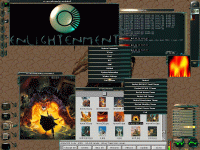
![[Geoffrey W. Corey]](../../common/images/George-C.gif)
![[Ilustration]](../../common/images/illustration2.gif)
